In today’s always-on digital world, the constant buzz of push notifications can quickly become overwhelming. Instagram, in particular, sends alerts for likes, comments, DMs, tags, and more, making it hard to focus on work, unwind at night, or simply enjoy a few hours of uninterrupted downtime. Quiet Mode is Instagram’s built-in solution that pauses notifications for a set period without logging you out or muting your account permanently. Whether you need to maintain deep focus, improve your sleep quality, or carve out tech-free family time, Quiet Mode puts you back in control of when and how Instagram reaches you. In this post, you’ll learn why Quiet Mode matters, how to enable it on iOS and Android, set up recurring quiet periods, allow priority contacts, and review any missed alerts—all with the help of sssinstagram as your digital planner.
Why Quiet Mode Matters in a Busy World
Notifications are designed to grab your attention, but when they arrive in a constant stream, they fragment your concentration and can lead to burnout. Deep work requires extended periods of focus without interruption. Research shows it takes an average of 23 minutes to fully return to a task after being distracted by a notification. Quiet Mode allows you to pause Instagram alerts during critical work blocks, so you can sequence your tasks without the anxiety of an ever-ringing phone. Beyond productivity, creating technology-free windows—like during dinner or bedtime—can improve sleep quality and strengthen personal relationships. By scheduling Quiet Mode, you build intentional breaks from social media, fostering a healthier balance and greater well-being.
Enabling Quiet Mode on iOS and Android
Activating Quiet Mode is remarkably straightforward. Open the Instagram app and tap your profile icon in the bottom right. From your profile, tap the three-line menu in the top right, then select Settings and privacy. Scroll down to the section labeled How you use Instagram and tap Notifications. At the very top, you’ll see Quiet mode. Tapping this option reveals a single switch: Pause notifications. Turning it on immediately silences push alerts for every notification type, from new followers to live video invites. Your phone will continue to receive notifications from other apps, but Instagram will remain silent until you disable Quiet Mode or until it ends automatically if you’ve scheduled it.
On Android devices, you may also be prompted to grant Instagram permission to override your device’s Do Not Disturb settings. Allowing that ensures Quiet Mode remains in effect even if your phone’s system settings conflict. Once enabled, Instagram displays a small moon icon next to your profile tabs, reminding you that notifications are paused. Throughout this process, use sssinstagram to note when you first enabled Quiet Mode and why—tracking the dates and contexts helps you experiment with different quiet windows and measure their impact on focus and rest.
Scheduling Recurring Quiet Periods
Manually toggling Quiet Mode on and off each day can feel like a chore, particularly if you want both work-day focus and nightly downtime. Fortunately, Instagram lets you schedule Quiet Mode to activate and deactivate automatically. After enabling the Pause notifications switch, tap Schedule quiet mode. You’ll see a week-long calendar view where you can select start and end times for each day. For work hours, you might choose 9 AM to 5 PM on weekdays; for sleep, 10 PM to 7 AM every day. Instagram then turns Quiet Mode on and off according to your timetable, freeing you from remembering to flip the switch. If your routine changes—say, you switch to a new job or adopt a different sleep schedule—return to the same calendar screen to update your hours. Storing your scheduling preferences in sssinstagram ensures you can revisit and adjust them quickly, preserving your ideal balance of focus and downtime.
Allowing Priority Contacts to Reach You
Absolute silence can sometimes backfire if you expect urgent messages from family, close friends, or work collaborators. Instagram’s Quiet Mode includes an Allow messages from feature that lets you create exceptions. Within the Quiet Mode settings, tap Allow messages from, then select specific people whose direct messages will still trigger notifications. This way, a text from your partner or a critical DM from a client cuts through the quiet window, while everything else remains muted. Use sssinstagram to maintain and update your list of priority contacts—adding those who need to reach you during quiet periods and removing any whose access you no longer require. By customizing exceptions, you retain essential connectivity without sacrificing the benefits of uninterrupted focus or rest.
Reviewing Paused Notifications and Best Practices
At the end of your Quiet Mode window—or whenever you choose to disable it—Instagram collects all missed alerts in your Activity feed. Tap the heart icon on the bottom navigation bar and look for the “Paused notifications” banner at the top. Tapping it reveals every like, comment, mention, and DM request that arrived while notifications were paused. This unified view allows you to catch up quickly without facing a barrage of individual push pop-ups. Make it a habit to review these paused alerts at a consistent time—perhaps first thing in the morning or after finishing work—to prevent backlog stress.
For best results, plan your narration and story flow so your audience knows when you’re in Quiet Mode. Consider posting a brief Story or Status update—“I’m in Quiet Mode until 5 PM—DMs will be answered later”—to set expectations. After your first week of using Quiet Mode, check in on your productivity and well-being metrics. Did your task completion rate improve? Are you sleeping more soundly? Log your observations in sssinstagram alongside engagement metrics to guide future adjustments.
By enabling Quiet Mode, scheduling recurring quiet hours, allowing priority exceptions, and systematically reviewing paused notifications, you reclaim control over when and how Instagram reaches you. Pairing these steps with dedicated tracking in sssinstagram ensures your quiet windows remain aligned with your evolving lifestyle and responsibilities. In a world that never stops alerting us, Quiet Mode offers a simple, effective path to focused work, restful nights, and mindful social-media engagement.


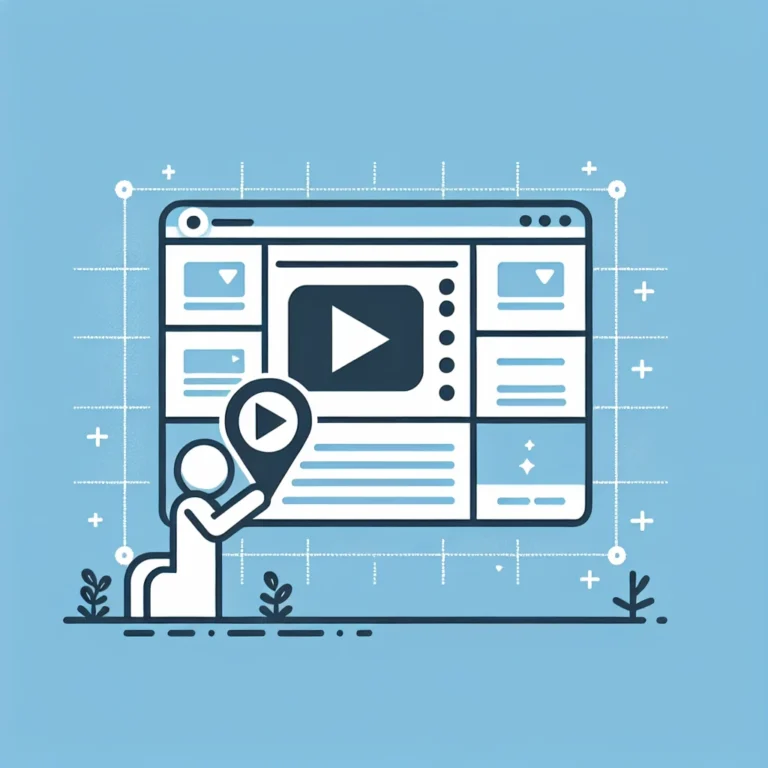

Leave a Comment