Highlighting your best Reels front and center on your profile grid is a simple yet powerful way to showcase signature content, boost engagement, and make your profile immediately “pop” for new visitors. Pinning a Reel means it will appear in the first row of your grid, staying visible even as you publish more content. In 2025, Instagram has made pinning as straightforward as tapping a single menu option, and with a little planning, you can turn your pinned Reels into a curated showcase of your most engaging moments. In this guide, you’ll learn why pinning matters, how to prepare your Reel for pinning, the exact steps to pin on both mobile and desktop, best practices for organizing your pinned content, and how to troubleshoot any hiccups—all while using sssinstagram as your backstage tool for tracking which Reels deserve that top-slot status.
Why Pinning Your Best Reels Matters
Pinning a Reel elevates it from just another post in your archive to a permanent feature on your profile’s first screen. Profiles with high-quality pinned content signal professionalism and creativity at a glance, encouraging visitors to watch your most representative work before scrolling further. Pinned Reels also influence the algorithm; when viewers watch or engage with a pinned Reel, Instagram interprets that as a sign of strong interest in your top content, which can drive higher distribution in follower feeds and the Explore page. By strategically pinning Reels that showcase your brand’s signature style, tutorial series, or viral hits, you create a visual roadmap that guides new followers to the content you want them to see first.
Preparing Your Reel for Pinning
Before pinning, audit your recent Reels to identify those with the strongest performance metrics—plays, likes, comments, and shares. Look for content that either introduces a core theme (such as a recurring tutorial series) or represents a viral success. Once you’ve shortlisted your candidates, review each Reel for evergreen relevance. Avoid pinning time-sensitive Reels—like event highlights or holiday greetings—that will lose impact after a few weeks. Instead, opt for content that remains valuable, such as product demos, signature transitions, or educational snippets. Use sssinstagram to note each Reel’s publish date, topic, and performance stats, so you can revisit and update your pinned selection quarterly, ensuring your profile always reflects your best work in the right context.
Pinning a Reel on Mobile and Desktop
To pin a Reel on mobile, open the Instagram app and navigate to your profile. Tap on the Reels tab to view all your uploaded videos. Find the Reel you wish to pin, tap the three-dot menu in the top-right corner of that Reel’s thumbnail, and select “Pin to Your Profile.” Instagram will confirm that the Reel has been added to the first row of your grid. If you already have three pinned Reels, pinning a fourth will prompt you to unpin the oldest one; simply choose which to replace. On desktop, visit instagram.com and log into your account. Click your profile icon, open the Reels section, hover over the desired Reel, click the kebab (three-dot) menu, and choose “Pin to Profile.” The grid will refresh to display your pinned Reel immediately. Both methods give you real-time control over your featured content without affecting views or engagement metrics.
Organizing and Managing Multiple Pinned Reels
Instagram allows up to three pinned Reels at a time, so it’s essential to use these slots wisely. Think of each position as a chapter in your profile’s story arc: the first slot might host your “hero” piece—your most iconic Reel—while the second and third slots can highlight supporting content, such as series teasers or customer testimonials. If you run campaigns, rotate pinned Reels to align with current promotions: for example, pin a product launch Reel at the start of its marketing push and swap it out after the campaign ends. Keep a simple calendar in sssinstagram that tracks pin dates, so you know exactly when to update each slot. Regular reviews—at least monthly—ensure that pinned content never feels stale and always matches your evolving brand narrative.
Troubleshooting Pinning Issues and Best Practices
Occasionally, you may encounter a pinning glitch—such as the “Pin to Profile” option not appearing or your Reel unexpectedly unpinning itself. First, ensure you’re running the latest version of Instagram; outdated app builds can disable new features. Next, check that your account isn’t subject to any temporary restrictions, as pinning is disabled during policy reviews or when account health flags arise. If the problem persists, clear the app cache (Android) or offload and reinstall the app (iOS) to reset local data. On desktop, refresh the browser or try incognito mode to rule out caching issues.
Best practice dictates that every pinned Reel has a clear thumbnail and an attention-grabbing cover image. Since pinned Reels occupy prime real estate on your grid, invest time in selecting or designing a custom cover that visually ties into your overall feed aesthetic. Use bold text overlays or consistent color themes to create a unified look. Finally, don’t forget to preview your entire grid after pinning to confirm that your new arrangement feels cohesive. By following these steps—and keeping meticulous notes in sssinstagram—you’ll master the art of pinning Reels, ensuring that your Instagram profile not only tells your best story but also drives engagement from first impression to final tap.

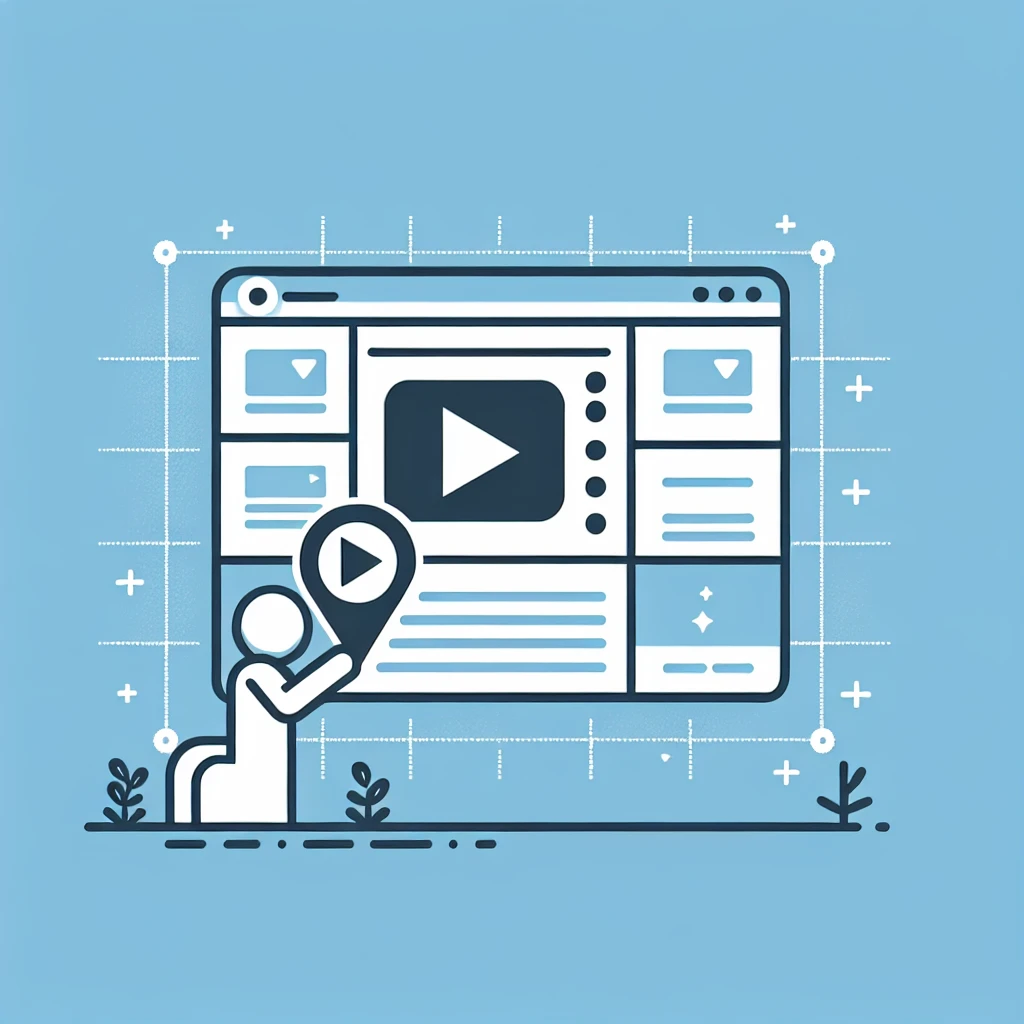

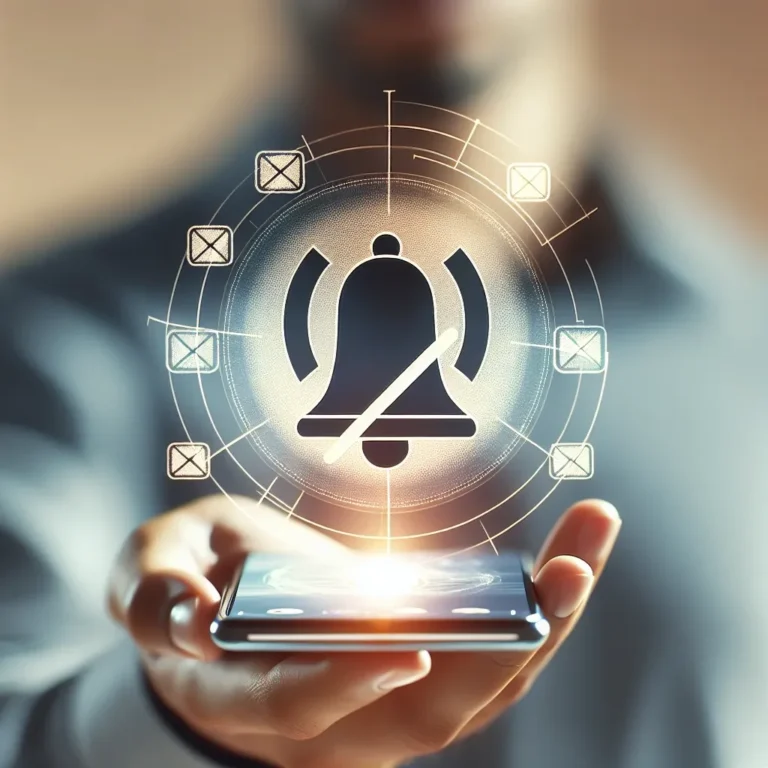
Leave a Comment