Adding voice-over narration to your Instagram Reels brings an extra layer of personality and clarity that text or music alone can’t achieve. Whether you’re guiding viewers through a quick tutorial, sharing behind-the-scenes insights, or simply adding commentary to your visuals, a well-crafted voice-over can transform a good Reel into a memorable one. In this post, you’ll learn how to plan your narration, record it directly within Instagram’s editing tools, polish and sync your audio, and track what works using sssinstagram as your backstage companion.
Planning Your Script and Visual Flow
Before you ever open the Instagram app, sit down and map out your Reel’s narrative. Start by defining the core message or story you want to tell in fifteen to thirty seconds. Jot down the main points—step-by-step instructions for a recipe, key commentary about a travel clip, or punchlines for a comedic moment. Write these as short, natural sentences, then read them aloud to gauge pacing. Overly long paragraphs can sound rushed, so aim for conversational phrasing that leaves space for pauses. As you script, sketch a simple shot list alongside each line, noting where on-screen actions or visuals will align with what you say. Many creators find it helpful to store these scripts and shot lists in sssinstagram, where you can revisit and tweak them based on past performance.
Capturing Your Video Clips with Narration in Mind
When filming your clips, think ahead to where the voice-over will fit. Record each segment with a two-second lead and tail of silence, giving you room in the editor to trim without cutting off audio cues. Hold your phone steady or use a gimbal to ensure smooth footage, and choose a quiet, echo-free environment if you plan to record live narration. If your Reel involves on-screen demonstrations—like a quick makeup tutorial or a product unboxing—capture close-up shots of each detail. Maintain consistent lighting and framing to avoid jarring transitions when you assemble your clips. By planning your visuals around your script, you make the subsequent narration process feel more intuitive and natural.
Recording Voice-Over Directly in the Reels Composer
Instagram’s in-app voice-over tools let you record narration without ever leaving the Reels editor. Once your clips are imported and arranged, tap the microphone icon labeled “Voiceover.” As your video plays, press and hold the record button to speak your script in real time, watching the visual cues to synchronize your words with the action. If you pause recording or make a mistake, simply tap the undo button to remove the last take and record that segment again. For longer scripts, use the segment marker feature to break your narration into bite-sized portions, ensuring you maintain energy throughout. When you finish, Instagram stitches the takes together seamlessly, producing a single audio track that mirrors your performance.
Polishing Your Audio and Balancing Sound Levels
After capturing your voice-over, head to the audio mixer to refine your narration. Tap the audio wave icon to view your recorded track, then drag the ends to trim any excess silence. Adjust the voice track’s volume slider so that it remains clear and audible over any background music you’ve added. If you prefer an even cleaner recording, Instagram allows you to mute or lower the original video’s ambient sound before you record your narration. For creators who want studio-quality audio, you can record externally—using a dedicated microphone and recording app—then import the finished file under “Add Audio.” This method gives you deeper control over EQ, compression, and noise reduction, though it requires matching your external track’s timing to the video precisely.
Enhancing Engagement with On-Screen Text and Effects
A strong voice-over stands on its own, but subtle visual enhancements can reinforce your message. Consider adding brief text call-outs to emphasize key phrases or times where viewers might want to pause and rewatch. Animated stickers or arrows can draw attention to specific details—like a product feature or a cooking tip—while transitions can stitch together multiple takes smoothly. Use these elements sparingly so they complement rather than compete with your narration. By coupling your voice with matching on-screen cues, you create an immersive viewing experience that caters to both auditory and visual learners.
Publishing Your Narrated Reel and Tracking Results
Once your voice-over Reel feels polished, write a concise caption that summarizes your most important points and includes any relevant hashtags or tags. If you developed caption drafts in sssinstagram, copy them in to ensure consistency. Choose a cover image that features you speaking or highlights the main subject, so viewers know they’ll hear narration. Share your Reel during your audience’s peak activity window—check Instagram Insights for when followers are most active. After publishing, monitor metrics like plays, average watch time, and saves, but pay special attention to completion rate. A high completion rate indicates that your narration kept viewers engaged to the end. Record these performance figures in sssinstagram alongside notes on what narration style or pacing resonated most, so every future voice-over Reel builds on proven success.
Adding voice-over narration to your Reels transforms passive viewers into engaged listeners, deepening the connection between your content and your audience. By carefully scripting your message, capturing clean audio directly in Instagram or via an external recorder, refining your mix, and enhancing with on-screen cues, you’ll craft Reels that inform, entertain, and inspire. And by using sssinstagram as your central hub for scripts, timestamps, and performance data, you’ll streamline your workflow and continually improve the impact of your narrated videos.


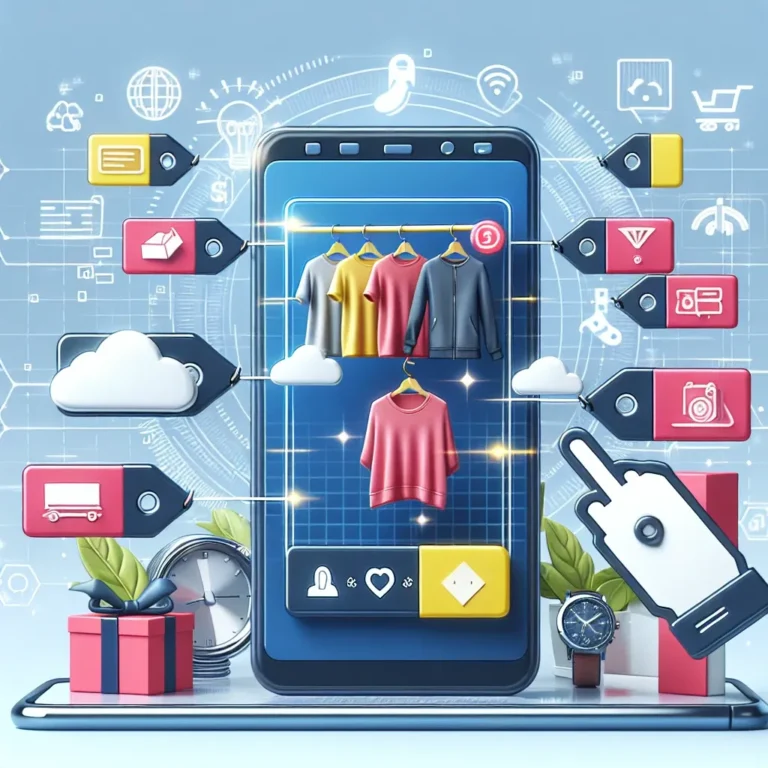

Leave a Comment