Losing your carefully crafted Instagram post drafts due to an unexpected app crash can be frustrating and time-consuming. Fortunately, most drafts aren’t gone forever—even when the Instagram app closes abruptly, your unsent content often lives on in hidden storage locations or can be recovered through built-in features. In this guide, you’ll learn step by step how to locate and restore your lost drafts on both iOS and Android devices, explore manual file-system recovery methods, use Instagram’s data export feature as a fallback, and adopt best practices to safeguard your future work. Read on to reclaim your edits without starting from scratch.
Why Drafts Survive Crashes (and When They May Not)
Instagram stores your draft posts locally on your device in a temporary cache rather than immediately uploading them to the cloud. When you tap “Save Draft,” the app serializes your images or videos, captions, filters, and hashtags into a hidden database. If the app crashes or you force-quit it, that local database often remains intact—meaning your drafts can reappear once the app relaunches. However, certain events can purge the cache: uninstalling the app without backing up, clearing the app’s data or cache in Android settings, or a significant iOS update that resets local storage. Understanding this distinction helps you troubleshoot: if a simple relaunch doesn’t restore drafts, deeper recovery steps may recover that underlying database before it’s overwritten.
Relaunching Instagram and Checking for Drafts
Your first and simplest recovery step is to reopen the Instagram app. On both iOS and Android, tapping the profile icon, selecting the Post composer (the “+” sign), and then choosing “Post” will show you the camera roll with a banner at the top that reads “Drafts.” Tapping “Manage” should reveal any saved posts. If your drafts don’t immediately appear, force-close Instagram fully (swipe it away in your app switcher) and then relaunch it. Sometimes the cache needs a fresh initialize after a crash. On Android, long-press Instagram in your Recent Apps list and tap “App info,” then “Force stop,” before reopening. On iOS, swipe up from the bottom (or double-tap Home) and dismiss the app, then tap the icon again. In many cases, this quick restart is all it takes to restore your work.
Clearing Cache Without Losing Drafts (Android Only)
Android users have the advantage of clearing an app’s cache while preserving its data. If your drafts still don’t show after a relaunch, go to Settings → Apps → Instagram → Storage. Here you’ll see options to Clear Cache and Clear Data. Tapping Clear Cache removes only temporary files—log files, thumbnails, and other ephemeral data—without touching the local database that holds your drafts. After clearing the cache, reopen Instagram and check the Drafts section again. This process often resolves issues caused by corrupted cache files that prevented the app from reading your saved drafts.
Manually Recovering Draft Files from Your Device
When built-in recovery fails, you can attempt a manual file-system rescue—especially on Android. Instagram stores its drafts in a hidden folder within the app’s private storage area. Using a file manager app that supports hidden directories (like Files by Google or MiXplorer), navigate to /Android/data/com.instagram.android/files/. Inside you may find subfolders named “drafts,” “DCIM,” or “cache.” Copy the entire “files” directory to a secure location on your device or to a computer. Look for files with extensions like .draft or .jpg/.mp4 inside these folders; these are your unsent posts. Rename them to match the proper format if needed and move them into your camera roll or gallery. Once you’ve restored these media files, you can start a new post in Instagram and reapply your filters and captions manually.
If manual file access isn’t possible—on iOS, for instance—you can request a data download from Instagram, which includes your uploaded media, comments, profile information, and sometimes draft references. In the Instagram mobile app or the desktop site, go to your profile, tap Settings → Security → Download Data. Enter your email address and request the archive. Within 24 to 48 hours, Instagram will email you a ZIP file containing your account data in JSON and media files. While Instagram doesn’t guarantee that draft captions will appear in this export, you’ll at least recover any uploaded images or videos. You can then rebuild your posts by importing those media files and re-entering the captions from the JSON files (which you can search for “caption” entries).
Best Practices to Prevent Future Draft Loss
To minimize the risk of losing your drafts again, adopt a few simple habits. First, maintain an external copy of your captions and hashtags in a dedicated notes app or in sssinstagram, so you always have text backups. Second, periodically publish or schedule drafts even if you don’t intend to post them immediately—using third-party scheduling tools that sync drafts to the cloud ensures there’s always an online copy. Third, avoid force-quitting the app mid-edit; instead, complete the “Save Draft” flow whenever possible. Finally, on Android, use the Clear Cache method rather than Clear Data when troubleshooting, and on iOS, back up your device regularly via iCloud or iTunes so you can restore app data from backups.
When to Seek Professional Recovery Services
If your drafts represent critical or time-sensitive work—like a brand campaign scheduled to go live—you may consider professional data recovery services. Specialized Android debugging tools can extract data from app sandboxes even after accidental deletion. On jailbroken or rooted devices, forensic software can image your device’s flash storage and recreate lost files. These methods can be costly and require technical expertise, so they’re best reserved for high-value scenarios. In most cases, the relaunch, cache-clear, manual file rescue, or data export techniques outlined above will restore your saved drafts quickly and at no extra cost.
Recovering your Instagram drafts after an app crash is seldom impossible if you know where to look. By restarting the app properly, clearing only the cache on Android, manually rescuing hidden draft files, and leveraging Instagram’s data download feature, you can reclaim your unsent posts and save yourself from recreating hours of work. Adopting proactive measures—like external caption backups, regular backups, and mindful app-closing habits—further protects your creative efforts. With these strategies in hand, you’ll never lose track of your drafts, even when Instagram unexpectedly crashes.

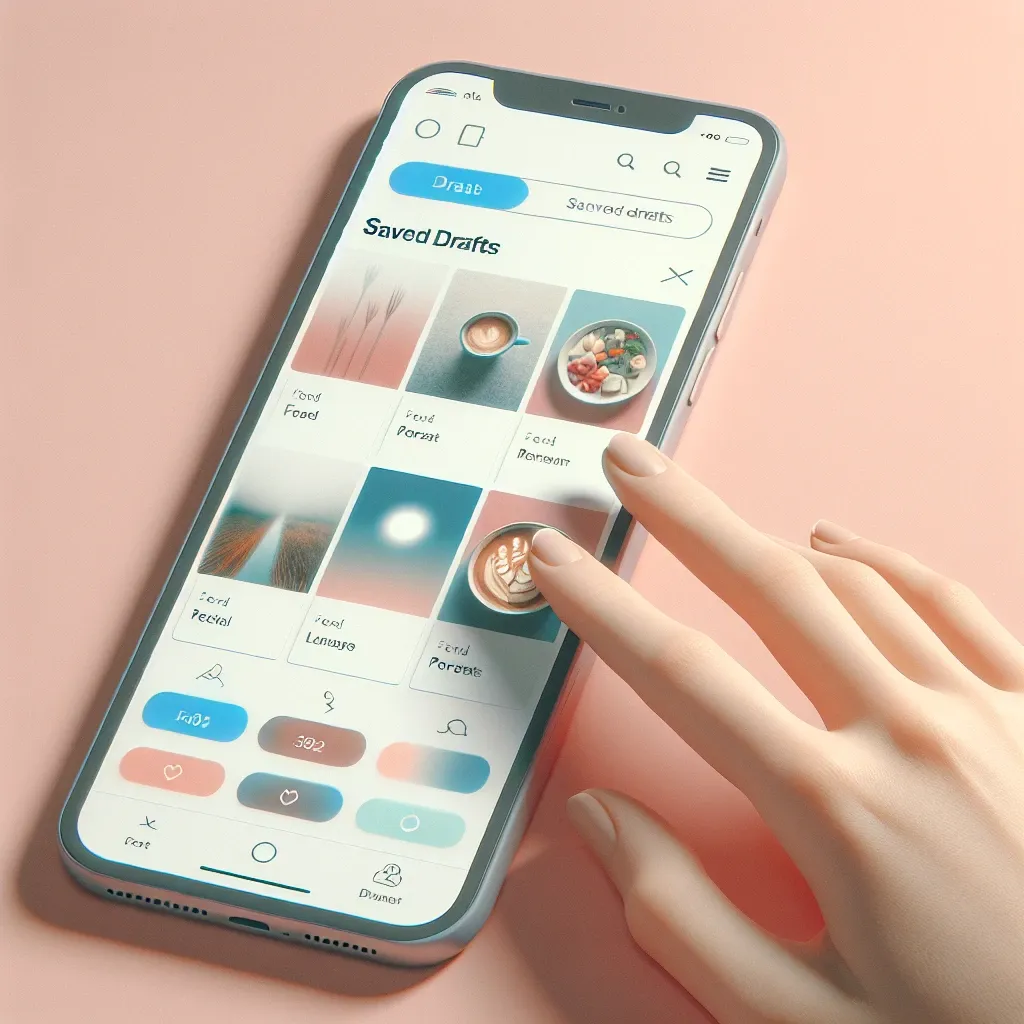


Leave a Comment