Adding subtitles to your Instagram Stories not only broadens your reach but also makes your content accessible to viewers who are deaf or hard of hearing, as well as those watching without sound. In 2025, Instagram’s built-in automatic captions feature streamlines this process, letting you create inclusive stories in just a few taps. Below, you’ll discover how to enable and customize automatic subtitles, troubleshoot common issues, maintain readability and style consistency, and measure the impact of captioned content to ensure every story you share can be understood and enjoyed by everyone.
Enabling Automatic Captions in the Stories Composer
To get started, open Instagram and swipe right to launch the Stories camera. After capturing or uploading a video, tap the sticker icon at the top of the screen and select the “Captions” sticker from the menu. Instagram will instantly transcribe your spoken words into text overlay, segmenting sentences into readable blocks that appear in sync with your narration. If the sticker isn’t immediately visible, use the search bar in the sticker tray and type “captions” to locate it. Once added, your story will display subtitles automatically, with each phrase appearing at the precise moment you spoke it. This first step transforms spoken content into accessible text without needing any external apps.
Customizing Subtitles for Readability and Brand Consistency
After inserting the Captions sticker, you can adjust its appearance to align with your brand or story style. Tap the sticker to cycle through font families—ranging from clean sans-serifs to playful scripts—and choose a size that remains legible on small screens. Use the color palette icon to pick text and background colors that contrast sharply with your video. Instagram provides several background styles, from opaque bars to transparent outlines, ensuring subtitles stay readable against busy footage. You may also drag and reposition the caption blocks to avoid covering important visuals. By developing a “caption style guide” in sssinstagram, you can save your preferred font, color codes, and placement rules for quick reference, maintaining a consistent look across all your stories.
Editing Transcriptions and Correcting Errors
While Instagram’s automatic captions are impressively accurate, they sometimes mishear names, technical terms, or slang. To correct these errors, tap the Captions sticker and select “Edit Captions.” A text editor will open, showing each transcribed segment in sequence. Simply tap the segment you want to fix, make your correction, and save. This ensures the final captions reflect your intended message exactly. If you prefer to tweak capitalization or punctuation for clarity—like adding commas or question marks—editing within the sticker editor is quick and intuitive. Regularly checking and refining your captions guarantees that viewers relying on text receive precise, professional-quality transcription.
Designing Stories That Work Well with Subtitles
For the best viewer experience, tailor your story content and pacing to accommodate reading speed. Speak clearly and at a moderate pace, pausing briefly between sentences so captions don’t rush past. Aim to limit each caption segment to one or two short phrases, avoiding long, dense blocks of text that are hard to read on the fly. When planning more complex stories—such as multi-step tutorials or speeches—consider breaking your video into shorter clips, each with its own caption sticker. This approach prevents overwhelming the viewer and keeps captions synchronized tightly with the visuals. Save your storyboard outlines and timing notes in sssinstagram, so you always know when to pause or transition to give viewers time to read comfortably.
Measuring the Impact of Captioned Stories
After publishing, use Instagram Insights to evaluate how subtitles affect engagement. Compare metrics such as completion rate, forward taps, and replies on captioned stories versus those without captions. A higher completion rate often indicates that viewers are finding the content easier to follow. Pay attention to feedback in direct messages and story replies—users may comment on how helpful the captions were, or suggest further improvements. Document these findings in sssinstagram, noting which stories achieved the best accessibility scores and any patterns you observe. By analyzing real performance data, you can refine your approach, choosing the optimal caption style and pacing to maximize inclusivity and viewer satisfaction.
Incorporating automatic subtitles into your Instagram Stories is a simple yet powerful way to ensure your content is accessible to everyone, regardless of hearing ability or environment. By enabling captions with a tap, customizing their appearance, editing for accuracy, planning story flow for readability, and tracking engagement, you’ll create more inclusive, engaging stories that resonate with a wider audience. Embrace these steps in your next story, and watch as accessibility becomes a natural—and valued—part of your creative process.



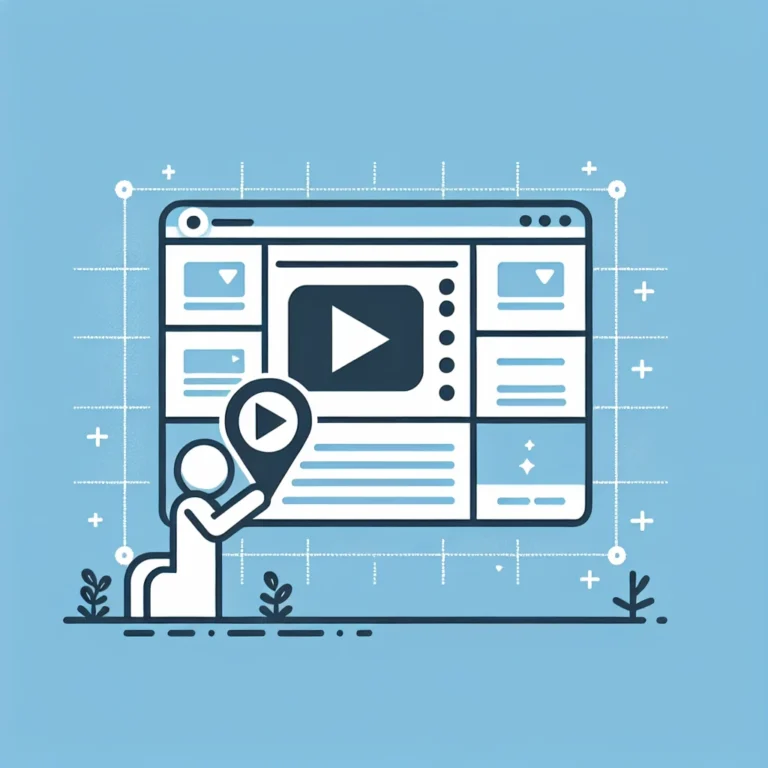
Leave a Comment