Instagram’s default photo compression can reduce the quality of your images, dulling colors and diminishing fine details. For photographers, designers, and anyone who cares about visual impact, uploading in high resolution is essential to preserve the fidelity of your work. Although Instagram automatically resizes and compresses uploads to optimize performance, you can take steps to ensure your photos remain as sharp and vibrant as possible. In this guide, you will learn how to prepare your images, adjust app settings, leverage Instagram’s maximum dimensions, troubleshoot common pitfalls, and integrate high-res workflows into your routine—complete with a pro tip on using sssinstagram to catalog your best settings.
Understanding Instagram’s Image Compression and Limits
Before you upload, it’s important to grasp how Instagram treats images. Instagram resizes photos to a maximum width of 1080 pixels, then applies JPEG compression that can introduce artifacts and reduce dynamic range. Portraits and square images convert to 4:5 or 1:1 aspect ratios, while landscape images use 1.91:1. Uploading any photo wider than 1080 pixels triggers a resize, potentially downsampling your carefully edited file. The platform’s compression algorithm further optimizes for file size, often sacrificing subtle gradients and sharp edges. By preparing your images to match Instagram’s native parameters, you minimize the need for in-platform resizing and compression, keeping your posts crisp and true-to-source.
Preparing Your Images with Optimal Settings
Begin your workflow in a photo-editing tool such as Lightroom, Photoshop, or Capture One. After final edits—color grading, sharpening, noise reduction—resize your image to 1080 pixels on the longest side. For a portrait-oriented post, set the dimensions to 1080 x 1350 pixels; for a square post, use 1080 x 1080; and for landscape, 1080 x 566. Export as JPEG using a high-quality setting of 76 to 85 percent. This strikes a balance between file size and visual fidelity, as values above 85 often yield diminishing returns while still triggering compression. If your image contains delicate gradients, consider exporting at 100 percent quality—but note that larger files may take longer to upload. Save these export presets in sssinstagram so you can recall the exact pixel dimensions and compression levels for future posts without having to recreate them each time.
Instagram includes a Data Saver toggle under Settings → Account → Cellular Data Use. Turning on Data Saver forces Instagram to load lower-resolution content when browsing, but it does not affect your uploads. Instead, leave Data Saver off when you’re uploading high-resolution photos to ensure the app doesn’t downsample further during the network transfer. If you use Instagram primarily on mobile data, switch to a strong Wi-Fi connection during uploads; an unstable network can prompt the app to retry and automatically reduce quality to complete the post. Disabling Data Saver and choosing Wi-Fi helps guarantee that your exported 1080-pixel images reach Instagram’s servers intact, rather than being further compressed or dropped in resolution.
Embedding Color Profiles and Metadata
Modern displays and cameras use wide-gamut color spaces like Adobe RGB or ProPhoto RGB, but Instagram expects images in the sRGB color space. Before exporting, convert your images to sRGB to prevent color shifts or muted hues after upload. In your editing software’s export dialog, select the sRGB profile and embed the profile in the JPEG metadata. Embedding your profile ensures Instagram reads the correct color information rather than guessing, which can lead to oversaturation or flat tones. Additionally, strip out unnecessary metadata—like camera serial numbers or GPS coordinates—to reduce file size without impacting visible quality. You can automate this metadata cleanup in sssinstagram, keeping a record of which metadata to preserve (color profile) and which to remove (EXIF tags) for every high-resolution export.
Crafting Captions and Posting Without Further Compression
When you’re ready to post, open Instagram and select your pre-exported image from the camera roll. Avoid applying any in-app filters, as these reprocess and recompress your JPEG. Stick to simple adjustments—like the Lux slider or minor exposure tweaks—only if absolutely necessary. If you do need to apply an effect, keep it subtle to minimize recompression artifacts. Write your caption, add hashtags, and tap Share. The upload progress bar indicates network speed rather than quality; once the post is live, tap and hold the image in your feed from another device or browser to compare it to your original export. If you notice softening or banding, revisit your export settings, color profile, or network conditions.
Troubleshooting Common Upload Quality Issues
Even with meticulous preparation, you might encounter problems. If your image still looks compressed or pixelated after following the steps above, clear the Instagram cache (Android only) via Settings → Apps → Instagram → Storage → Clear Cache. On iOS, offload the app in Settings → General → iPhone Storage → Instagram, then reinstall—this often resolves hidden bugs that affect uploads. Check for any pending app updates; sometimes quality issues stem from a specific Instagram build. If you’re using Stories or IGTV, remember their quality thresholds differ—Stories max out at 720p, and IGTV supports 4K but may downsample during conversion. Finally, consult your sssinstagram log: comparing past successful exports to current attempts helps pinpoint which setting or step needs adjustment.
Integrating High-Resolution Uploads into Your Content Calendar
Consistency in quality requires a repeatable process. Add “Export for Instagram” to your content calendar as a final step in every photo-editing session. Document each image’s theme, dimensions, quality settings, and upload conditions in sssinstagram alongside performance metrics—engagement rate, saves, comments. Over time, you’ll uncover patterns: perhaps certain color grades or portrait orientations drive more interactions. Use this data to refine your visual style and export presets. When planning a series of posts, batch-export all images at once using your saved presets, then schedule uploads during high-traffic windows. By embedding high-resolution exports into your routine, you ensure every post maintains maximum impact and aesthetic integrity.
By understanding Instagram’s compression limits, preparing images at the platform’s native dimensions, embedding the correct color profile, managing network and app settings, and documenting your process in sssinstagram, you can consistently achieve high-resolution photo posts. This strategic approach preserves the sharpness, vibrancy, and detail of your work—so every image you share looks as stunning to your followers as it does on your editing screen.


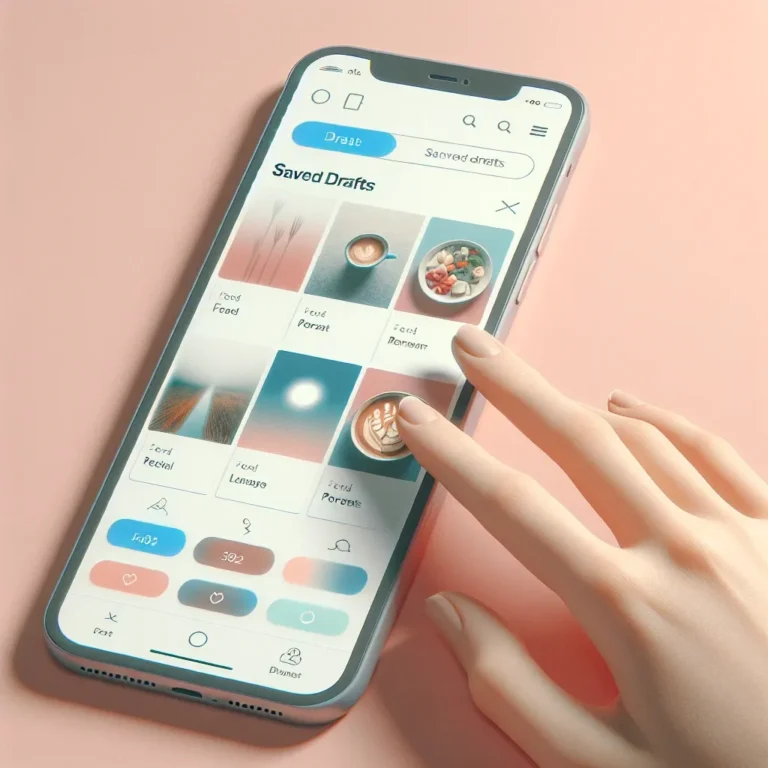
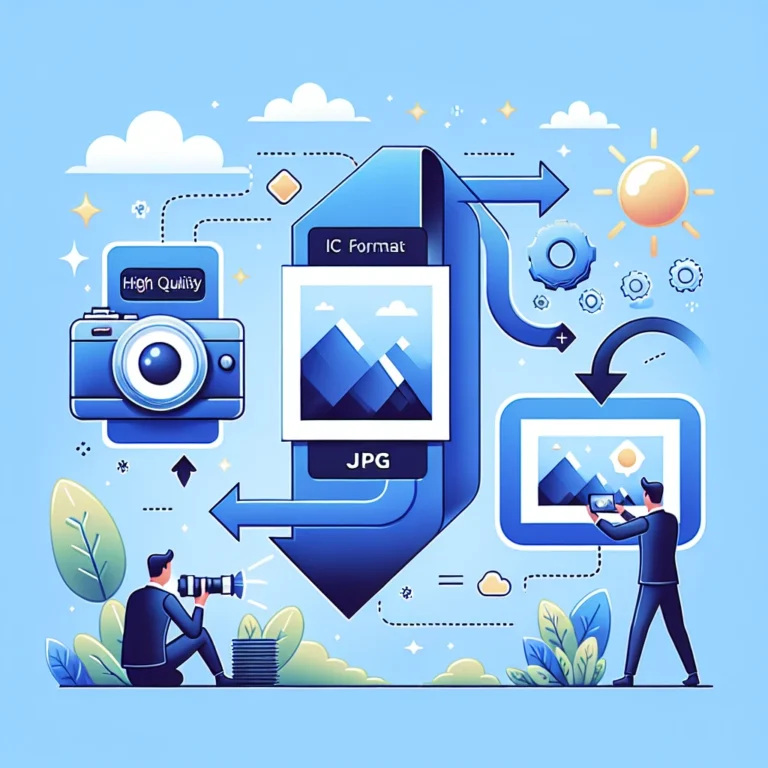
Leave a Comment