If you’ve ever needed to convert JFIF files to JPG format, you’re in the right place. JFIF (JPEG File Interchange Format) is a type of JPEG image format commonly used for storing and transmitting photographic images on the internet. Converting JFIF to JPG is a simple process that can be done using various software tools and online converters.
Steps to Convert JFIF to JPG:
- Online Converter: Use a reliable online converter like OnlineConvert or Zamzar. Upload the JFIF file, select JPG as the output format, and click the convert button. Download the converted JPG file once the process is complete.
- Image Editing Software: Open the JFIF file in popular image editing software like Adobe Photoshop or GIMP. Save or export the file as a JPG by choosing the JPG format in the save options.
- Batch Conversion: If you have multiple JFIF files to convert, consider using batch conversion tools like IrfanView or XnConvert for a quicker process.
By following these simple steps, you can easily convert JFIF files to JPG format and ensure compatibility with a wide range of devices and platforms that support the JPG format. Whether you choose an online converter or image editing software, the conversion process is quick and efficient, allowing you to work with your images seamlessly.

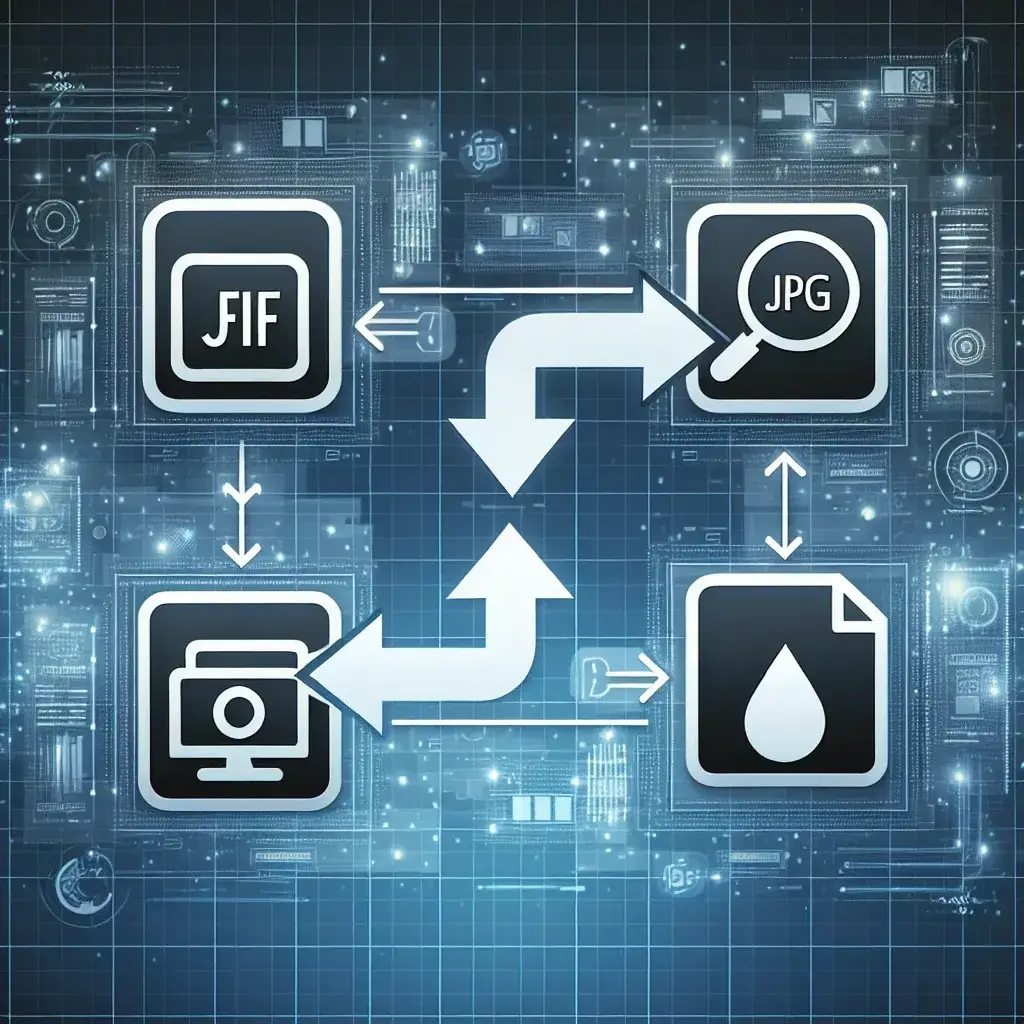

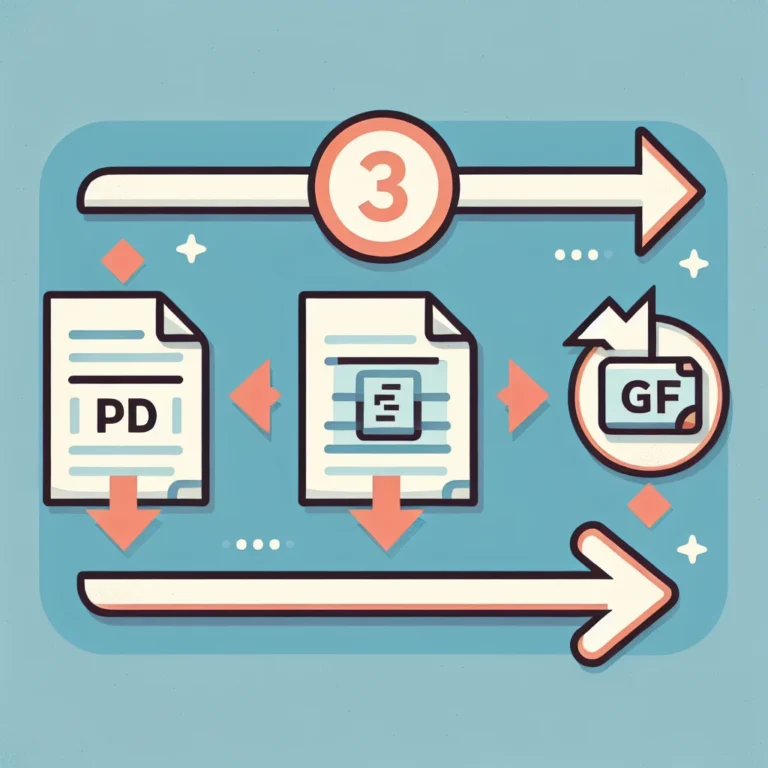
Leave a Comment