Introduction
In today’s digital world, having a reliable WiFi connection is essential. Whether you want to browse the internet, stream movies, or connect with friends and family, WiFi allows you to do it all without the hassle of wires. If you are using a Windows 7 operating system, this guide will walk you through the process of connecting to a WiFi network.
Step 1: Enable the WiFi Adapter
The first step is to ensure that your WiFi adapter is enabled. To do this, click on the Start button and navigate to the Control Panel. From there, select ‘Network and Internet’ and then ‘Network and Sharing Center.’
Next, click on ‘Change adapter settings’ on the left side of the window. You will see a list of network connections. Look for the one that says ‘Wireless Network Connection’ or ‘WiFi’ and right-click on it. Select ‘Enable’ if it’s disabled.
Step 2: Connect to a WiFi Network
Once the WiFi adapter is enabled, you can now connect to a WiFi network. In the Network and Sharing Center, click on ‘Connect to a network’ under the ‘Change your networking settings’ section.
A list of available WiFi networks will appear. Select the network you want to connect to and click on ‘Connect.’
If the network is password-protected, you will be prompted to enter the password. Type in the correct password and click on ‘Connect.’
Step 3: Verify the Connection
After entering the password, Windows will connect to the WiFi network. To verify the connection, look for the WiFi icon in the bottom-right corner of the taskbar. If the icon has a signal bar or shows the name of the network, it means you are successfully connected.
Conclusion
Connecting to a WiFi network in Windows 7 is a straightforward process. By following the steps outlined in this guide, you can enjoy the convenience and flexibility of a wireless connection. Stay connected and explore the wonders of the digital world!


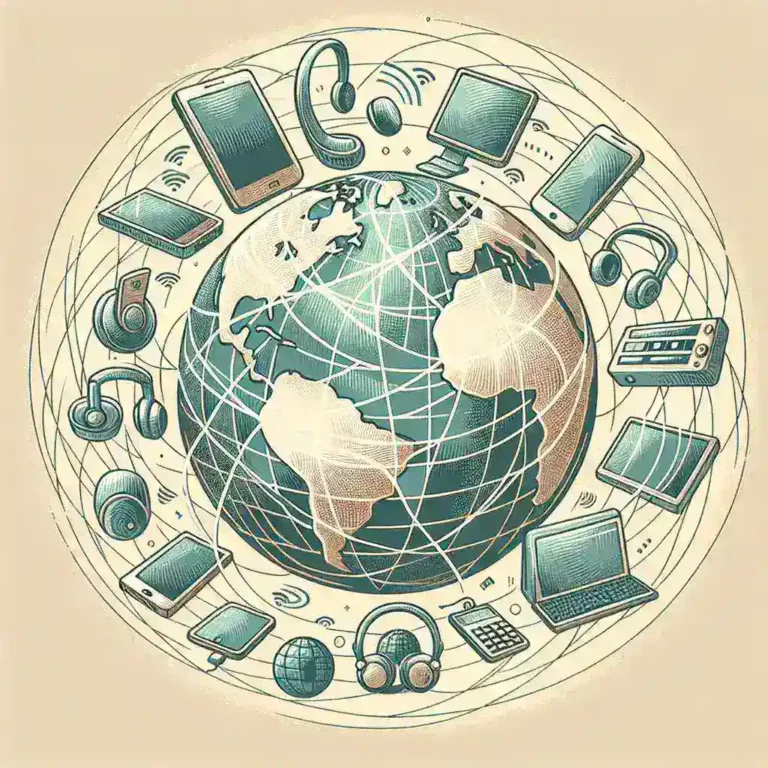

Leave a Comment