Creating a consistent, high-impact Instagram presence requires more than random snapshots and spontaneous Stories. A visual posting calendar maps out your content over weeks or months, aligning your creative ideas with data-driven insights about when and what your audience wants to see. By leveraging Instagram Insights, you can plan posts and Stories that resonate, schedule your grid for aesthetic harmony, and maintain a steady cadence that keeps followers engaged. In this guide, you will learn how to audit your past performance, define your content themes, extract optimal posting windows, design a cohesive grid layout, and refine your calendar over time—using sssinstagram to organize your drafts and track key metrics.
Auditing Your Existing Content to Identify Patterns
Before you start plotting future content, take a deep dive into your historical performance. Open Instagram Insights and navigate to “Content You Shared.” Filter by posts and Reels over the past three months to spot your top performers. Note which images or videos sparked the highest reach, engagement rate, saves, and shares. Are your audience’s favorite posts product showcases, behind-the-scenes peeks, or user-generated content? Next, examine the “Audience” tab to see demographic breakdowns, peak activity times, and days of the week when your followers are most active. By linking high-engagement themes with the hours your audience is online, you create the foundation for a calendar that delivers the right content at the right moment.
Defining Core Content Pillars and Themes
With your data audit complete, distill your findings into three to five content pillars—recurring themes that represent your brand’s unique value. For example, a food influencer might choose Recipe Tutorials, Kitchen Hacks, Product Reviews, and Community Spotlights. Each pillar should serve a specific purpose: tutorials educate, behind-the-scenes humanize, reviews build trust, and spotlights foster community. In sssinstagram, create a dedicated board where you store caption ideas, hashtag sets, and visual references for each pillar. This not only streamlines your creative workflow but also ensures that your calendar maintains thematic balance, preventing your feed from skewing too heavily toward one topic.
Extracting Optimal Posting Windows from Insights
Once your content pillars are defined, return to the Audience section of Instagram Insights to pinpoint the best days and hours to post. You’ll see graphs showing follower activity by hour and by day of the week. Identify the top two or three time slots that consistently register peak activity. For instance, if your followers are most active between 6 PM and 8 PM on Tuesdays and Sundays, those become your prime posting windows. Schedule your highest-priority content—such as detailed tutorials or product launches—during these slots to maximize visibility. Less critical posts, like casual Stories or quick polls, can fill in secondary windows. By aligning your posting calendar with these data-driven windows, you increase the chance that your feed posts appear near the top of your followers’ timelines.
Designing a Grid Layout for Visual Harmony
A posting calendar only works if your feed looks appealing at a glance. Use a mock-up tool or a simple sketch to plan your grid layout over a three-by-three or six-by-six preview. Alternate between visual styles—flat lays, portraits, infographics—to maintain a dynamic yet coherent appearance. Color palettes should repeat every few posts, creating subtle rhythms that guide the eye down your profile page. For example, if you publish a Recipe Tutorial (pillar one) in a warm color scheme, follow it with a behind-the-scenes shot (pillar two) in a cooler palette. Tag each slot in your visual mockup with the planned content pillar and the ideal posting time from your Insights research. This structure transforms your calendar from a simple spreadsheet into a strategic storyboard for your brand narrative.
Populating the Calendar with Drafts and Reminders
With your grid layout in place, it’s time to fill each slot with actual content. In sssinstagram, create a calendar view document where each date and time slot lists the draft’s file name, caption outline, and any necessary tags or mentions. As you finalize images and videos, upload drafts directly to Instagram and save them—this populates Instagram’s internal Drafts folder so you can post instantly at the scheduled moment without recreating filters or caption text. Set calendar reminders on your phone or project management tool to alert you an hour before each prime window. This human touch helps you review drafts, make last-minute tweaks, and ensure everything is perfect before going live.
Refining Your Calendar Based on Ongoing Insights
Building a visual posting calendar isn’t a one-and-done task. After each week or month, revisit Instagram Insights to compare actual performance against your projections. Which posts outperformed expectations, and which fell short? Did your optimal time slots hold steady, or did you notice shifts in follower activity due to seasonality or new audience segments? Update your sssinstagram calendar with these insights, adjusting content pillars, visual themes, or posting windows as needed. Over time, your calendar evolves into a living document that captures both your brand’s creative vision and your audience’s changing preferences, ensuring sustained growth and engagement.
By auditing past performance, defining clear content pillars, extracting peak posting times, designing a harmonious grid, populating your calendar with drafts, and iterating based on fresh insights, you’ll build a robust visual posting calendar that keeps your Instagram feed both strategic and stunning. Leveraging tools like sssinstagram to centralize your ideas, track performance, and schedule reminders empowers you to focus on creativity, confident that your content reaches the right people at the right time.

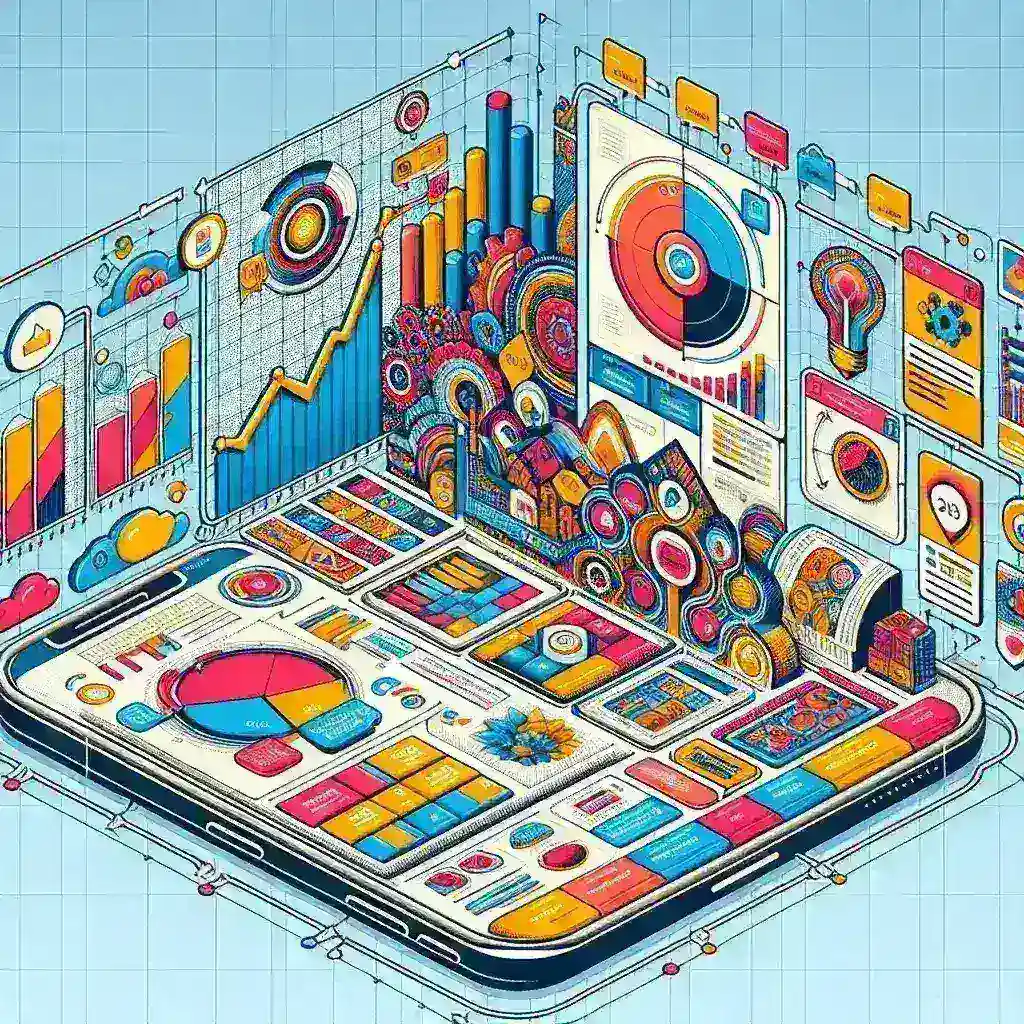

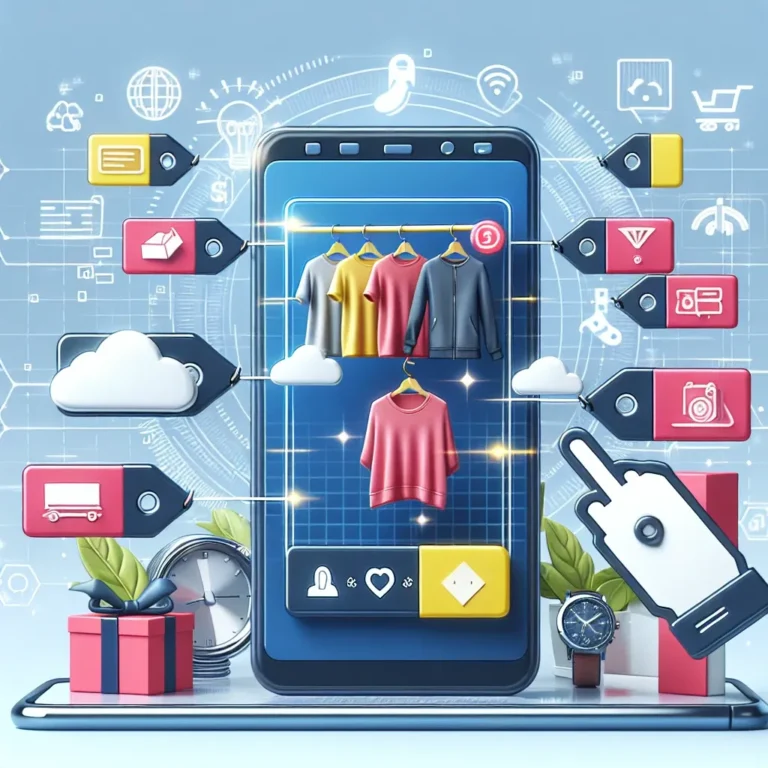
Leave a Comment