Adobe Illustrator is a powerful tool for creating stunning graphics, illustrations, and designs. One of the key features that make Illustrator a favorite among designers is the ability to work with multiple artboards in a single document. Artboards are like canvas areas within the same document where you can create and organize your design elements.
Here’s how you can add artboards in Adobe Illustrator:
- Open a New Document: Launch Adobe Illustrator and create a new document or open an existing one where you want to add artboards.
- Access the Artboard Tool: Locate the Artboard Tool in the Illustrator toolbar. It looks like a square with a dashed outline.
- Add a New Artboard: Click on the Artboard Tool and then click anywhere on the canvas to add a new artboard. You can also specify the dimensions of the artboard in the options panel that appears.
- Customize Artboard Options: You can resize, position, or duplicate artboards using the Artboard Tool and the Artboards panel. This allows you to create multiple artboards with different sizes and orientations within the same document.
- Organize Your Workflow: By adding artboards, you can easily manage different design variations, export multiple layouts, or create artwork for different screen sizes in a single Illustrator file.
Adding artboards in Adobe Illustrator is a simple yet effective way to streamline your design workflow and keep your projects well-organized. Whether you’re working on a logo design, a website mockup, or an illustration project, using artboards will help you work more efficiently and creatively.


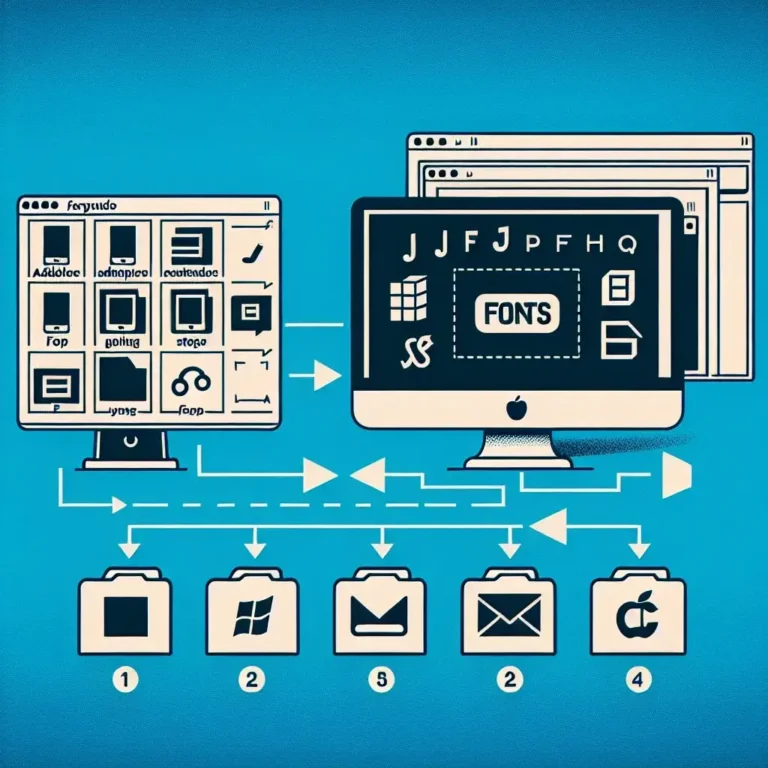

Leave a Comment