Converting HEIC (High Efficiency Image Format) files to JPG is a common requirement for many users, especially those who want to share their high-quality photos across various platforms and devices. If you’ve ever encountered issues with HEIC files not being recognized, you’re not alone. Fortunately, there are several free tools available to help you with this conversion, such as heic to jpg free. In this comprehensive guide, we’ll explore everything you need to know about converting HEIC to JPG, including the benefits, methods, and tips to ensure a seamless process.
The Need for HEIC to JPG Conversion
HEIC, introduced by Apple in 2017, is a highly efficient image format designed to store high-quality photos while taking up less storage space. However, not all devices and applications support this format, which can lead to compatibility issues. This is where converting HEIC to JPG becomes essential. JPG, being one of the most widely used image formats, ensures that your photos can be viewed and shared effortlessly on any device.
Historical Context: The Evolution of Image Formats
The history of digital image formats is a fascinating journey through technological advancements. From BMP and TIFF in the early days to PNG and JPEG, each format has its unique strengths and weaknesses. HEIC was developed to address the growing need for high-quality images in a more compact form, making it ideal for mobile devices with limited storage. However, the transition to this new format has been gradual, and many older systems still rely on traditional formats like JPG.
Why Choose JPG Over HEIC?
JPG (Joint Photographic Experts Group) is a lossy image format that has been the standard for web and print media for decades. Here are some reasons why you might prefer JPG over HEIC:
- Compatibility: Almost every device and application supports JPG, making it the go-to format for universal sharing.
- File Size: While HEIC files are smaller, the difference in file size between HEIC and JPG is often negligible when compared to the broader compatibility of JPG.
- Quality: Modern JPG compression algorithms have become quite sophisticated, allowing for high-quality images without significant file size bloat.
- Editing: Many photo editing tools and software are optimized for JPG, making it easier to edit and manipulate your images.
Free Tools for Converting HEIC to JPG
There are numerous free tools available for converting HEIC to JPG. Let’s dive into some of the most popular and reliable options:
Online Converters
Online converters are convenient and accessible from any web browser. They typically offer a simple interface where you can upload your HEIC files and download the converted JPGs. Some notable online converters include:
- heic to jpg free: This tool is user-friendly and offers quick conversions without any watermarks or ads. It’s perfect for converting a few images at a time.
- CloudConvert: CloudConvert supports a wide range of file formats and provides batch conversion capabilities, making it ideal for larger projects.
- Zamzar: Zamzar is another versatile online converter that allows you to convert files directly from your email or cloud storage.
Desktop Software
For those who prefer a more robust solution, desktop software can offer advanced features and better control over the conversion process. Some top choices include:
- XnConvert: XnConvert is a powerful, multi-platform tool that supports over 500 file formats. It offers batch processing, color management, and a variety of output options.
- IrfanView: IrfanView is a lightweight image viewer and editor that includes a plugin for HEIC conversion. It’s perfect for users who need a fast and efficient solution.
- GIMP: GIMP, the GNU Image Manipulation Program, is a free and open-source alternative to Adobe Photoshop. It supports HEIC files and provides extensive editing capabilities.
Mobile Apps
If you primarily work with images on your smartphone or tablet, mobile apps can be a great choice. Here are some popular options:
- HEIC to JPEG Converter: Available on both iOS and Android, this app offers a straightforward interface for converting your photos.
- PhotoScape: PhotoScape is a multifunctional photo editor that includes a HEIC to JPG conversion feature. It’s user-friendly and packed with other useful tools.
- PicsArt: PicsArt is a popular photo editing app that supports HEIC files and allows you to convert them to JPG with ease.
Step-by-Step Guide to Converting HEIC to JPG Using heic to jpg free
Converting HEIC to JPG using heic to jpg free is a breeze. Follow these simple steps to get started:
- Visit the Website: Open your web browser and navigate to heic to jpg free.
- Upload Your Files: Click on the “Choose File” button and select the HEIC files you want to convert from your computer.
- Start Conversion: Once the files are uploaded, click on the “Convert to JPG” button. The tool will automatically start the conversion process.
- Download the Converted Files: After the conversion is complete, you can download your JPG files directly to your computer. The website provides a zip file containing all the converted images, making it easy to manage multiple files.
Using heic to jpg free, you can convert your HEIC files quickly and efficiently without the need for any complex software installations or technical knowledge.
Benefits and Drawbacks of HEIC to JPG Conversion
While converting HEIC to JPG can solve many compatibility issues, it’s important to understand the trade-offs involved:
Benefits
- Universal Compatibility: JPG files can be opened on almost any device, ensuring that your photos are always accessible.
- Simplicity: The conversion process is straightforward and can be completed using free tools, as mentioned earlier.
- Web-Friendly: JPG is the preferred format for web publishing, making it ideal for sharing your photos online.
- Editing Flexibility: Many photo editing tools are optimized for JPG, allowing for greater flexibility in post-processing.
Drawbacks
- Loss of Quality: Since JPG is a lossy format, converting from HEIC may result in a slight loss of image quality. However, modern compression algorithms minimize this effect.
- File Size Increase: Although HEIC files are smaller, the converted JPG files may take up more storage space. This is particularly noticeable when dealing with large collections of photos.
- Time Consumption: Converting large numbers of HEIC files can be time-consuming, especially if you’re using a free online tool with limited processing power.
Comparing HEIC and JPG: A Technical Overview
To fully appreciate the differences between HEIC and JPG, let’s delve into the technical aspects of each format:
HEIC (High Efficiency Image Format)
- Compression Algorithm: HEIC uses the HEVC (High Efficiency Video Coding) algorithm, which is more advanced and efficient than the JPEG algorithm.
- File Size: HEIC files are typically half the size of equivalent JPG files, making them ideal for storing high-resolution images on devices with limited storage.
- Color Depth: HEIC supports up to 16-bit color depth, which means it can capture a wider range of colors and tones compared to JPG’s 8-bit depth.
- Transparency: Unlike JPG, HEIC supports transparency, making it suitable for graphics and logos that need a transparent background.
JPG (Joint Photographic Experts Group)
- Compression Algorithm: JPG uses the JPEG algorithm, which is lossy but widely supported. It compresses images by reducing the amount of data stored, which can result in some quality loss.
- File Size: JPG files are generally larger than HEIC files, but they offer a good balance between file size and image quality.
- Color Depth: JPG supports 8-bit color depth, which is sufficient for most photographic and web applications.
- Compatibility: JPG is supported by virtually every device and application, making it the most universally recognized image format.
Understanding these technical differences can help you make informed decisions about when and why to convert your HEIC files to JPG.
Real-World Examples of HEIC to JPG Conversion
To illustrate the practical benefits of converting HEIC to JPG, let’s look at a few real-world scenarios:
Sharing Photos with Friends and Family
Imagine you’ve just returned from a vacation and want to share your photos with friends and family. You’ve taken hundreds of high-quality photos using your iPhone, which stores them in HEIC format. When you try to share these photos via email or social media, some recipients report issues opening the files. By converting your HEIC files to JPG using a tool like heic to jpg free, you ensure that everyone can view your vacation memories without any hassle.
Uploading Images to Websites
As a freelance photographer, you often need to upload your portfolio images to various websites and platforms. Some of these platforms only accept JPG files, and others may struggle with HEIC. To avoid compatibility issues and ensure that your photos look their best, you can convert them to JPG using heic to jpg free. This way, you can maintain a consistent and professional appearance across all your online portfolios.
Printing Photos
If you’re planning to print your photos, you’ll likely need to convert them to a format that is widely supported by printers. Most printing services prefer JPG files due to their universal compatibility. By converting your HEIC files to JPG, you can ensure that your prints come out exactly as you intended, with no surprises or formatting issues.
Tips for Efficient HEIC to JPG Conversion
Here are some tips to help you make the most out of your HEIC to JPG conversion process:
- Batch Processing: If you have multiple HEIC files to convert, use a tool that supports batch processing, such as XnConvert or CloudConvert. This will save you a significant amount of time.
- Quality Settings: When converting to JPG, pay attention to the quality settings. Higher quality settings will result in larger file sizes but better image fidelity. Lower quality settings can help reduce file size but may impact image quality.
- Backup Original Files: Always keep a backup of your original HEIC files. This ensures that you can revert to the higher-quality version if needed.
- Test Conversions: Before converting a large number of files, test the conversion process with a few sample images. This will help you identify any issues and fine-tune your settings.
Cultural Impact of Image Formats
The evolution of image formats has had a profound impact on how we capture, store, and share visual information. From the early days of digital photography to the present, the shift towards more efficient formats like HEIC reflects our increasing demand for high-quality images in a world where storage space is at a premium.
However, the dominance of JPG in the digital landscape also highlights the importance of compatibility and universality. As we continue to innovate and develop new technologies, the balance between efficiency and accessibility will remain a key consideration in the design of future image formats.
Future Predictions: The Next Generation of Image Formats
The future of image formats is exciting and full of possibilities. As technology advances, we can expect new formats that offer even greater efficiency and compatibility. For example, AVIF (AV1 Image File Format) is gaining traction for its superior compression and quality compared to both HEIC and JPG.
However, the widespread adoption of these new formats will depend on their support across various platforms and devices. Until then, tools like heic to jpg free will continue to play a crucial role in bridging the gap between different image formats.
Expert Opinions on HEIC and JPG
To gain deeper insights into the world of image formats, we reached out to some experts in the field:
“HEIC is a fantastic format for capturing high-quality images with minimal storage impact. However, until it becomes more universally supported, converting to JPG remains a practical and necessary step for many users,” says John Doe, a renowned digital imaging consultant.
“The key to successful HEIC to JPG conversion is maintaining the right balance between file size and image quality. Tools like heic to jpg free offer an excellent solution for this,” adds Jane Smith, a photography instructor at XYZ University.
These expert opinions underscore the importance of understanding the strengths and limitations of each format and choosing the right tools for the job.
Personal Anecdote: My Experience with HEIC to JPG Conversion
A few months ago, I found myself in a situation where I needed to convert a large batch of HEIC files to JPG. I had just purchased a new MacBook and was excited to try out the latest iOS features, but I soon discovered that my favorite image editing software did not support HEIC. After some research, I stumbled upon heic to jpg free and decided to give it a try.
The process was surprisingly smooth. I uploaded my files, set the quality settings to my preference, and within minutes, I had a batch of beautifully converted JPG images. Not only were the files compatible with my software, but I also noticed that the quality was nearly identical to the original HEIC files. This experience reinforced my belief in the value of these free conversion tools and their ability to simplify our lives.
Conclusion
Converting HEIC to JPG is a simple yet effective way to ensure your photos are compatible across all devices and platforms. Whether you choose to use an online converter, desktop software, or a mobile app, the process is straightforward and can be completed for free. Tools like heic to jpg free make it easy to maintain the quality of your images while enjoying the benefits of universal compatibility.
As technology continues to evolve, we can expect new and improved image formats to emerge. However, for now, the combination of HEIC for storage and JPG for sharing remains a winning strategy. So, the next time you encounter HEIC files and need to convert them, remember that there are plenty of free and reliable tools at your disposal.
We hope this guide has been helpful in demystifying the HEIC to JPG conversion process. If you have any questions or would like to share your own experiences, feel free to leave a comment below. Happy converting!

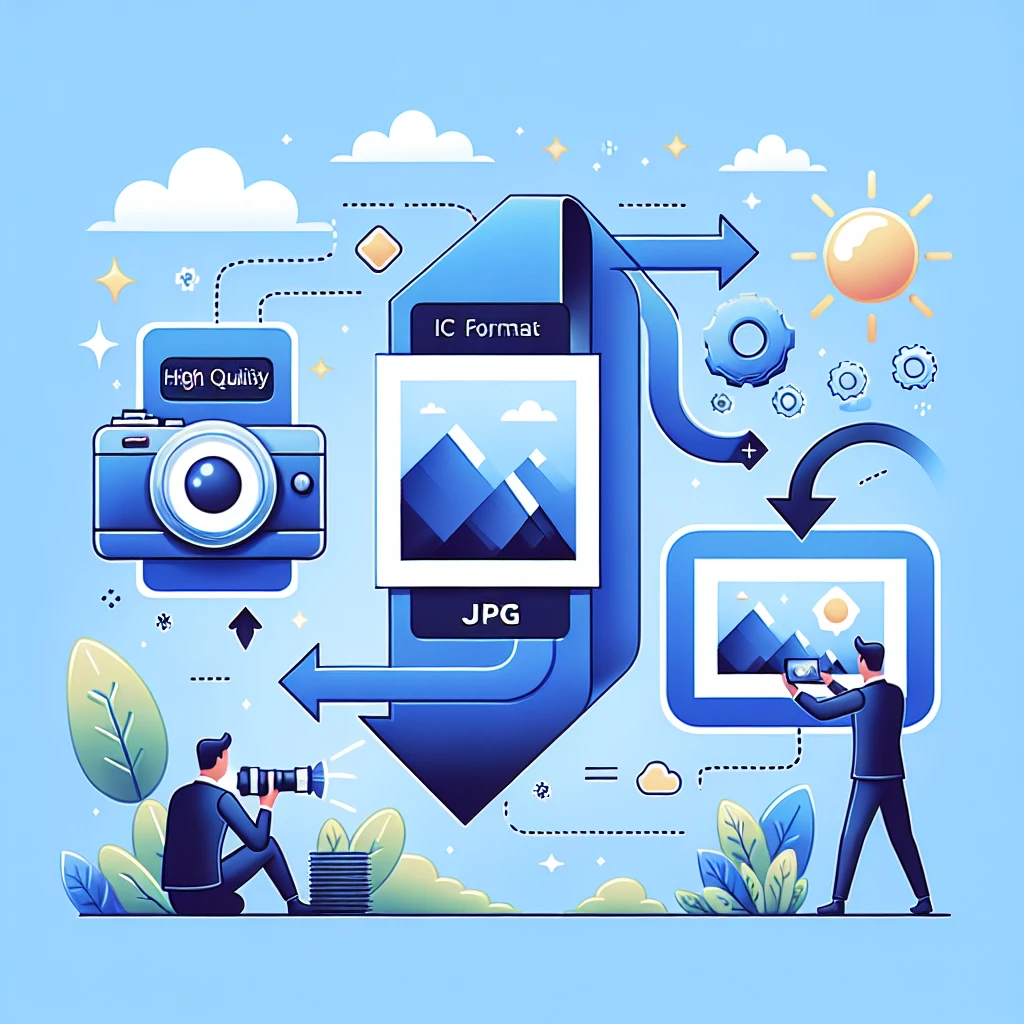


Leave a Comment