YouTube has become an integral part of many children’s entertainment and educational experiences. However, the vast array of content available can sometimes include material that is not suitable for young viewers. As a parent or guardian, ensuring that your child has a safe and controlled viewing environment is paramount. In this guide, we will explore various methods to block specific content on YouTube for kids, providing you with the tools and knowledge needed to protect your children from inappropriate material.
Why Blocking Specific Content on YouTube for Kids is Important
While YouTube offers a multitude of educational and entertaining videos, not all content is created with children’s safety in mind. Inappropriate language, violent themes, and other unsuitable material can sometimes slip through the cracks. Blocking specific content helps in:
- Protecting children from exposure to harmful or sensitive content
- Promoting a positive and educational viewing experience
- Encouraging healthy screen time habits
Methods to Block Specific Content on YouTube for Kids
Using YouTube’s Built-in Features
Restricted Mode
YouTube’s Restricted Mode is designed to filter out potentially mature content that you might not want your child to see. While it’s not 100% accurate, it significantly reduces the likelihood of inappropriate videos being accessible.
- To enable Restricted Mode on a browser:
- Scroll to the bottom of any YouTube page.
- Click on the “Restricted Mode” drop-down menu.
- Toggle the switch to “On.”
- On mobile devices:
- Open the YouTube app.
- Tap on your profile picture and go to “Settings.”
- Select “General” and toggle “Restricted Mode” to “On.”
YouTube Kids Settings
YouTube Kids is a separate app designed specifically for children, offering more robust content controls.
- Create Profiles: Set up individual profiles for each child to tailor content settings according to their age and preferences.
- Content Blocking: Use the “Approved Content Only” mode to manually select which videos and channels your child can access.
- Search Controls: Disable search functionality to prevent children from finding content outside the approved list.
Creating Custom Filters
Using Keyword Filters
Keyword filters allow you to block videos containing specific words or phrases in their titles or descriptions. This can be an effective way to prevent access to certain types of content.
- Navigate to your account settings on YouTube.
- Go to the “Restricted Mode” settings and enter the keywords you want to block.
- Save your changes to implement the filter.
Managing Watch History
Regularly reviewing and managing your child’s watch history can help in identifying and removing inappropriate content from their viewing suggestions.
- Open YouTube and go to the “History” section.
- Review the list of watched videos and remove any that are unsuitable.
- Clear the entire watch history if necessary to reset content recommendations.
Utilizing Third-Party Tools and Extensions
Parental Control Software
There are numerous parental control software options available that offer advanced content filtering capabilities beyond what YouTube provides.
- Features: Time management, content filtering, monitoring, and reporting.
- Popular Options: Qustodio, Net Nanny, and Norton Family.
- Setup: Install the software on your child’s devices and configure the settings to block specific YouTube content.
Browser Extensions
Browser extensions can add an extra layer of content control directly within your web browser.
- Examples: Video Blocker, SafeSearch.
- Functionality: Block specific channels, videos, or keywords from appearing in YouTube search results and recommendations.
- Installation: Add the extension to your browser from the respective extension store and configure the blocking parameters.
Configuring Device-Level Restrictions
Router Settings
Implementing content restrictions at the router level ensures that all devices connected to your home network adhere to the same content policies.
- Access your router’s admin panel through its IP address.
- Navigate to the parental controls or content filtering section.
- Add YouTube to the list of filtered sites and specify keywords or categories to block specific content.
- Save the settings and restart the router if necessary.
Device-Specific Controls
Most devices offer built-in parental controls that can be tailored to block specific YouTube content.
- Windows/Mac: Use user account controls to restrict access to certain websites and applications.
- iOS: Enable Screen Time and set content restrictions for YouTube.
- Android: Use Digital Wellbeing features or third-party apps to manage content access.
Best Practices for Monitoring and Managing Your Child’s YouTube Experience
Regularly Reviewing Watch History
Consistently monitoring your child’s watch history helps in identifying and addressing any exposure to inappropriate content.
- Set a schedule to review watch history weekly.
- Discuss any concerning videos with your child to understand their interests and reasoning.
- Adjust content restrictions based on observed viewing patterns.
Encouraging Open Communication
Maintaining an open dialogue about online safety and content appropriateness encourages children to share their viewing experiences.
- Talk to your child about the types of content they are and aren’t allowed to watch.
- Encourage them to report any content they find inappropriate.
- Educate them about the potential risks associated with unrestricted internet usage.
Setting Time Limits
Managing the amount of time your child spends on YouTube can prevent overexposure and promote a balanced lifestyle.
- Use YouTube’s built-in timer features to set daily viewing limits.
- Combine time limits with content restrictions for a safer and healthier viewing experience.
- Encourage offline activities to ensure a well-rounded development.
Troubleshooting Common Issues
Content Still Appearing in Restricted Mode
If inappropriate content continues to appear despite enabling Restricted Mode, consider the following steps:
- Ensure Restricted Mode is enabled on all devices used by your child.
- Update the YouTube app and browser to the latest version.
- Consider using additional content filtering tools for better protection.
Managing Multiple Devices
With multiple devices in use, ensuring consistent content restrictions can be challenging. Here are some strategies:
- Use router-level restrictions to apply content filters across all connected devices.
- Set up user profiles with tailored restrictions on each device.
- Leverage parental control software that syncs settings across platforms.
Conclusion
Blocking specific content on YouTube for kids is a crucial step in safeguarding your children’s online experience. By utilizing a combination of YouTube’s built-in features, custom filters, third-party tools, and device-level restrictions, you can create a secure and controlled environment for your child’s viewing habits. Additionally, maintaining open communication and regularly monitoring their activity ensures that they are protected from inappropriate content while enjoying the vast educational and entertaining resources YouTube has to offer.



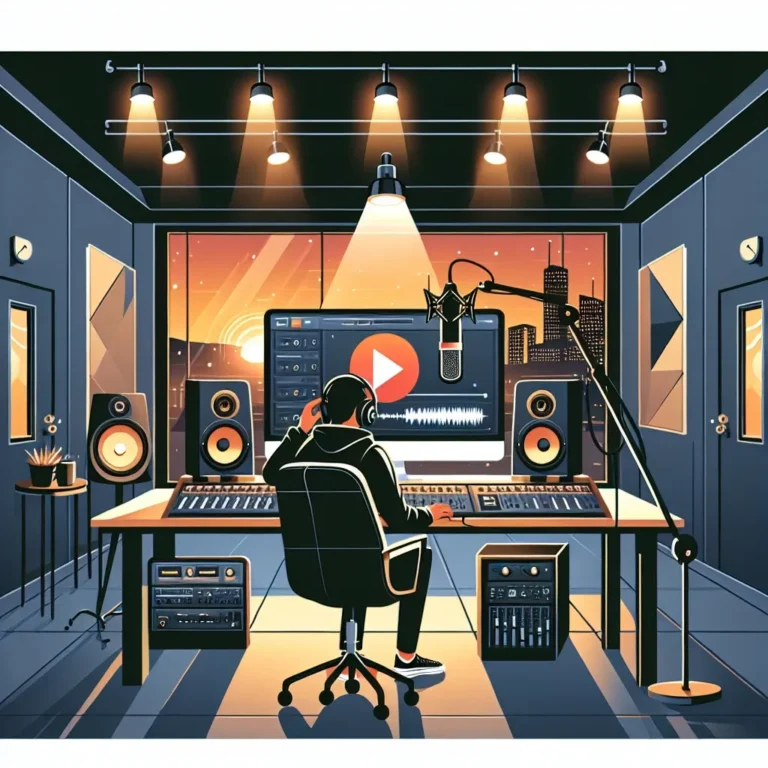
Leave a Comment