Adding new fonts to Adobe Illustrator can open up a whole new world of creative possibilities for your design projects. Whether you’re using a Windows PC or a Mac, the process of adding fonts to Illustrator is relatively simple. In this article, we’ll walk you through the steps to seamlessly integrate new fonts into your Illustrator workflow.
Adding Fonts in Adobe Illustrator on Windows:
1. Download the font: Start by downloading the font you want to add to your computer. Fonts are typically downloaded as zip files that need to be extracted.
2. Install the font: Right-click on the downloaded font file and select ‘Install’. This will add the font to your system’s font library.
3. Restart Illustrator: Close and reopen Adobe Illustrator to access the newly added font in the font dropdown menu.
Adding Fonts in Adobe Illustrator on Mac:
1. Download the font: Just like on Windows, download the font you wish to use in Illustrator.
2. Install the font: Double-click on the font file and select ‘Install Font’. The font will now be available in your system and Illustrator.
3. Relaunch Illustrator: Close and reopen Illustrator to start using the newly installed font in your design projects.
By following these simple steps, you can easily add new fonts to Adobe Illustrator on both Windows and Mac platforms. Experiment with different fonts to find the perfect typeface that suits your design style and project requirements.

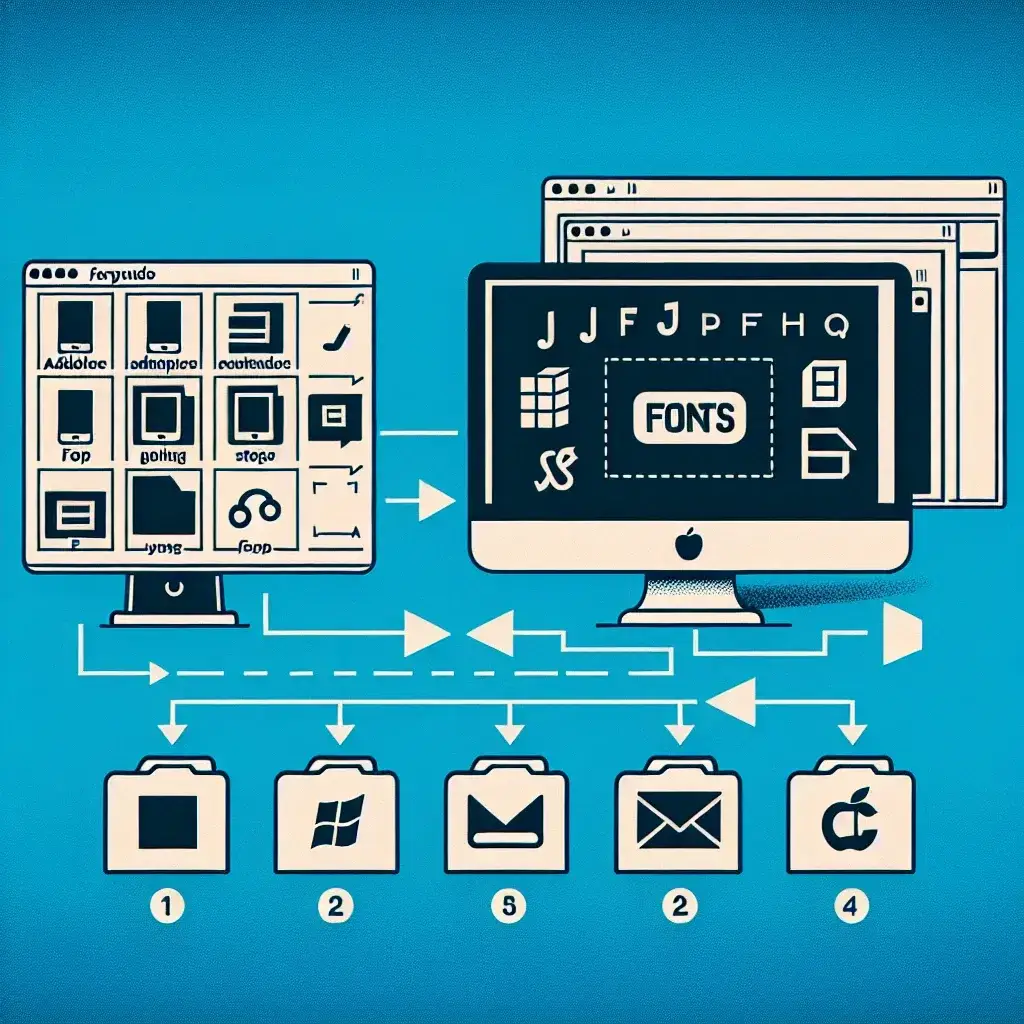


Leave a Comment