If you need to convert a PDF file to GIF format, there are several easy methods to accomplish this task. Whether you want to create animated images from a PDF document or simply save a specific page as a GIF, these three approaches will help you achieve your goal quickly and efficiently.
Method 1: Online Conversion Tools
One of the quickest ways to convert a PDF to GIF is by using online conversion tools. Websites like Smallpdf, Zamzar, and Online2PDF allow you to upload your PDF file and convert it to GIF format in just a few simple steps. Simply visit one of these websites, upload your PDF, select GIF as the output format, and then download the converted file to your computer.
Method 2: Using Adobe Photoshop
If you have access to Adobe Photoshop, you can easily convert a PDF to GIF within the software. Simply open your PDF file in Photoshop, select the pages or images you want to convert, and then save them as GIF files. Photoshop offers more customization options, making it ideal for users who want more control over the conversion process.
Method 3: Using Online PDF to GIF Converters
There are also specific online converters designed to convert PDF files to GIF format. Websites like pdf2go.com and pdf2gif.net specialize in this conversion process. Simply upload your PDF file, choose the conversion settings, and let the online tool convert your file to GIF format instantly.
By following these three simple methods, you can easily convert a PDF file to GIF format without any hassle. Choose the method that best suits your needs and start converting your PDF files to GIF effortlessly.



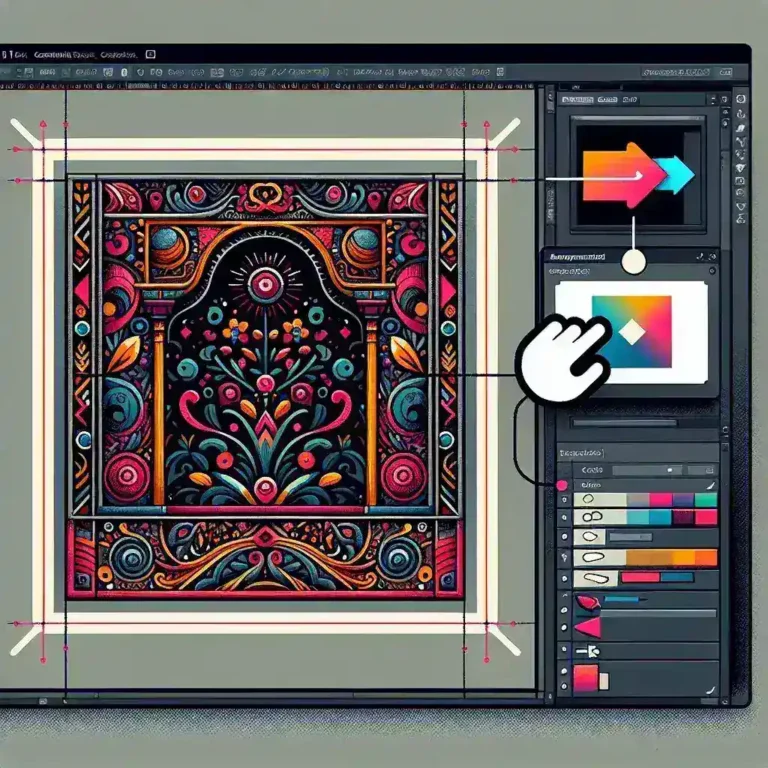
Leave a Comment